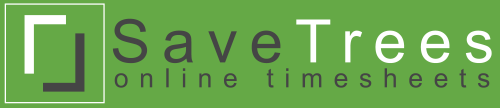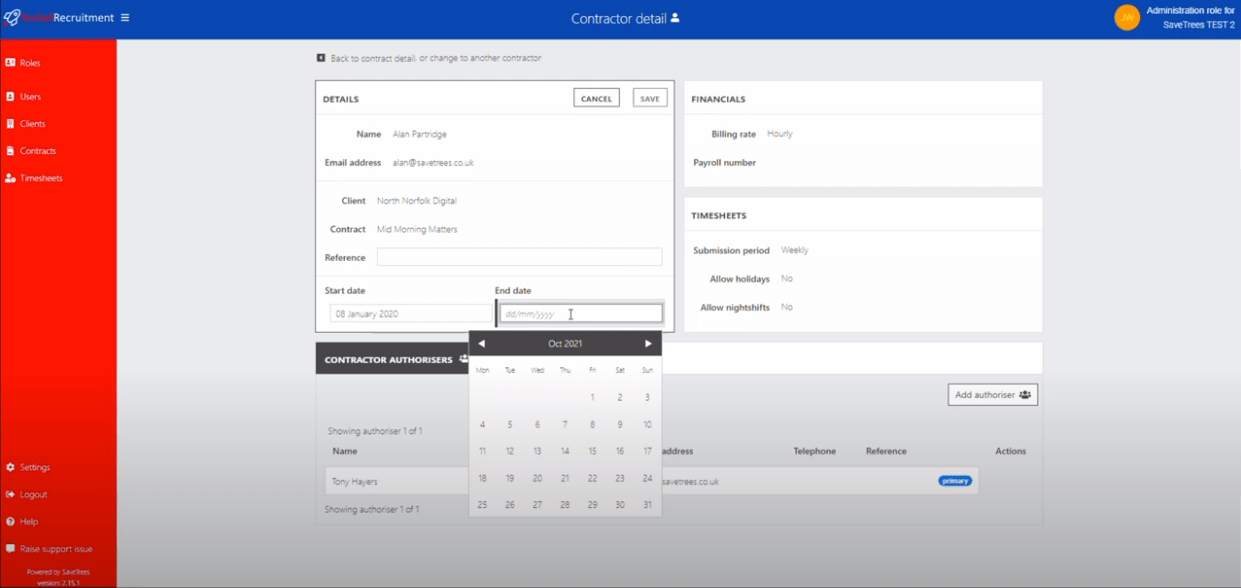
Changing worker start and end dates
If you would like to change a contractor's start and/or end dates then you'll need to do the following:
- Navigate to the contractor detail page (Contracts page > Contract > Contractor).
- Click on the pencil/edit icon in the top right of the 'Details' box.
- Change the dates as required.
- Hit 'Save'.
- The details will be updated immediately (with an animated bar while the save happens).
Remember that if a timesheet has already been submitted outside of these dates then that won't be affected. If you need to delete that timesheet then find it, hover over it and hit the bin icon.
Also (for hopefully obvious reasons!) you can't change the start date of a contract to after athe date of any timesheet that has already been submitted. Likewise you can't set the contract end date to before any timesheet that's already been submitted. If you should need to do this, then you'll have to delete any offending timesheets as above.